Before You Begin
Before you discover a System in Sunshower.io, you will need to create an account with your cloud service provider with the appropriate permissions. Below is a set of guides for all the supported clouds.
Amazon Web Services Identity Access Management (IAM)
If you're using Amazon Web Services, you will need to create an IAM Role before you can discover and optimize your System. This guide assumes a basic familiarity with AWS IAM roles and the AWS Console. If you're not familiar with the AWS Console or AWS IAM, please contact us and we can help you get started.
Step 1: Log into AWS
Navigate to https://aws.amazon.com and select the large Orange button to the top right.
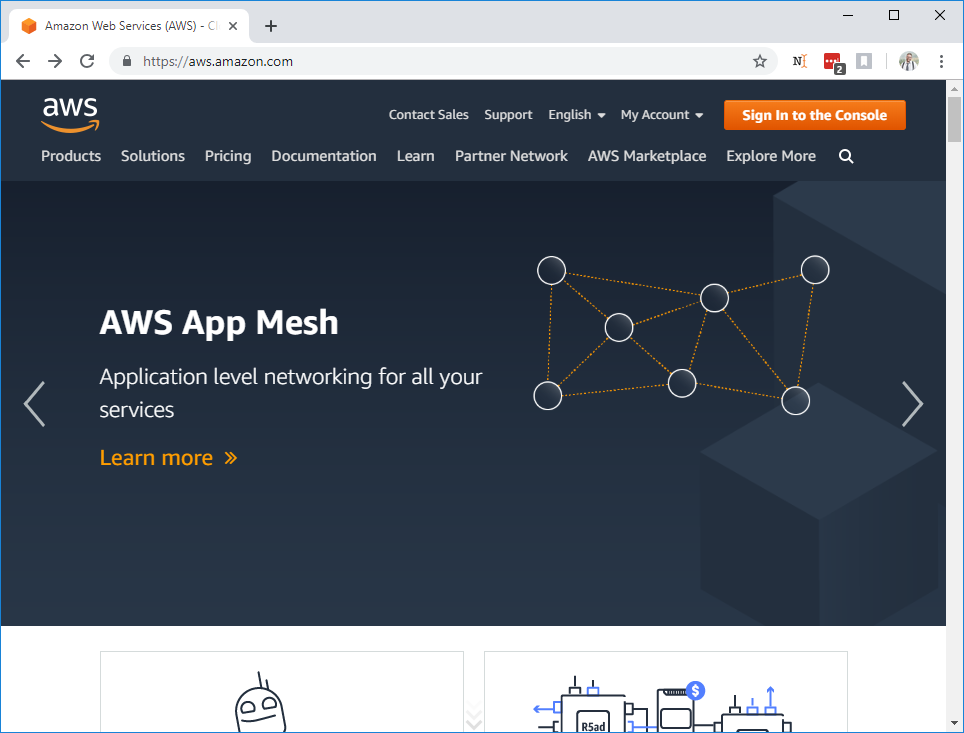
This should take you to the AWS signin portal. Use your AWS credentials to sign into the console:
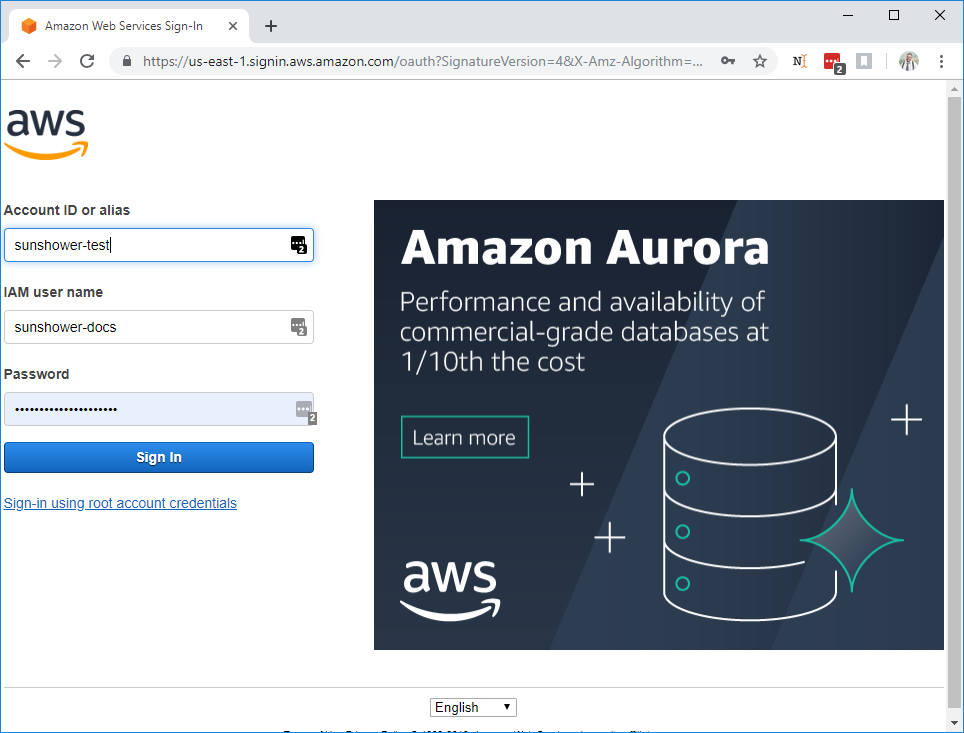
Step 2: Locate IAM Management Console
You'll be redirected to the AWS Management Console. In the Find Services field, search for "IAM":
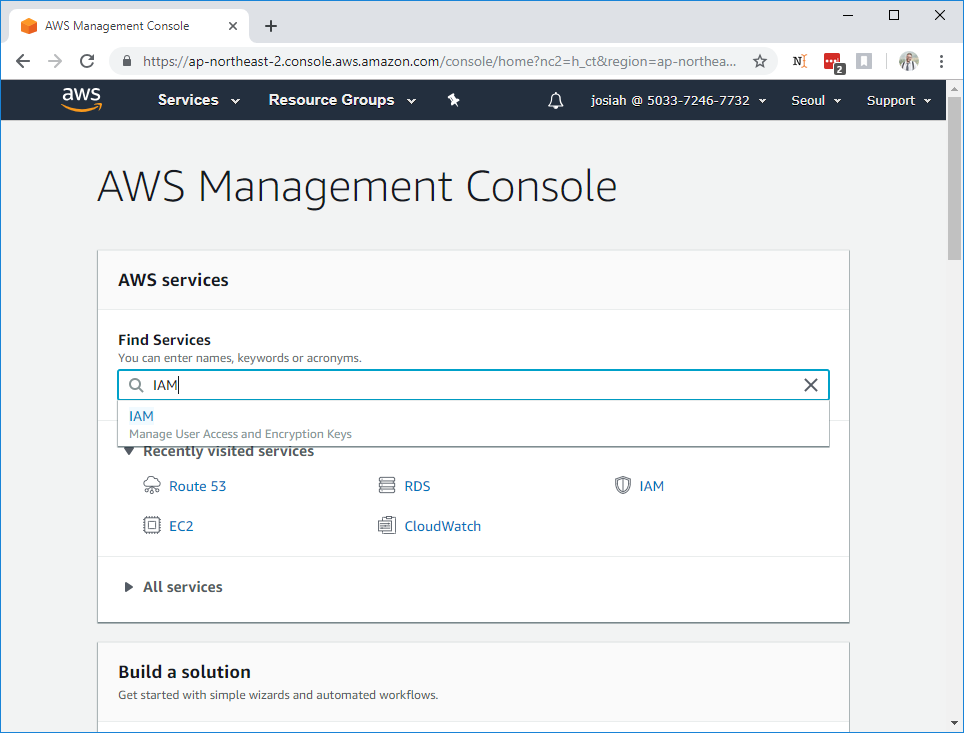
Select the entry from the dropdown; you'll be taken to the IAM Dashboard:
Step 3: Create IAM Role
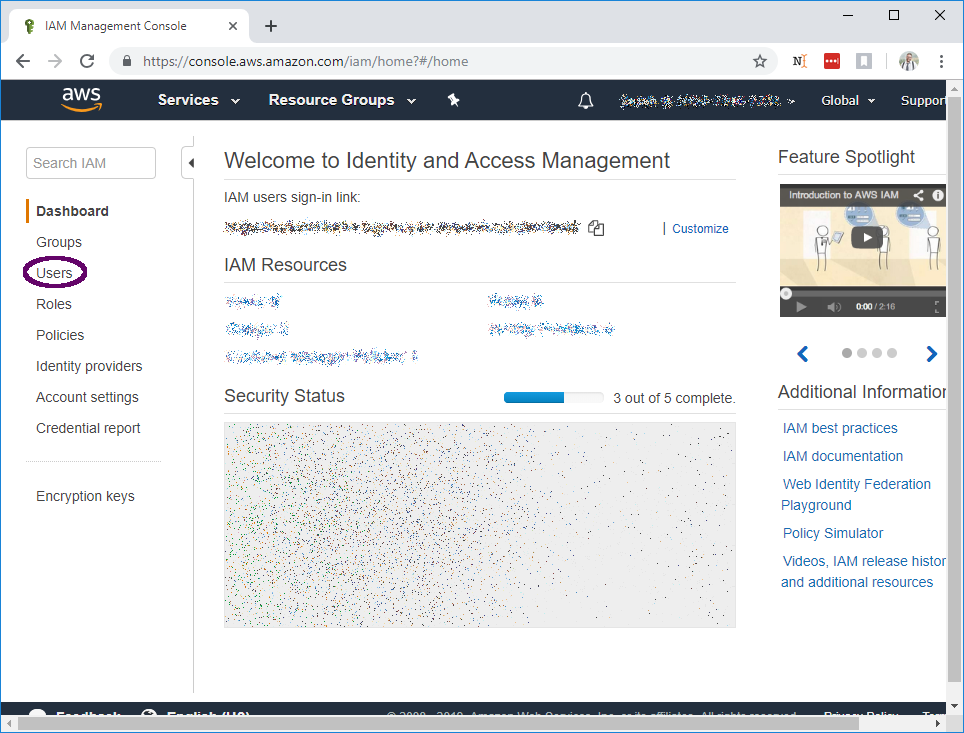
In the left-hand menu, select Users. You'll be taken to the user management page
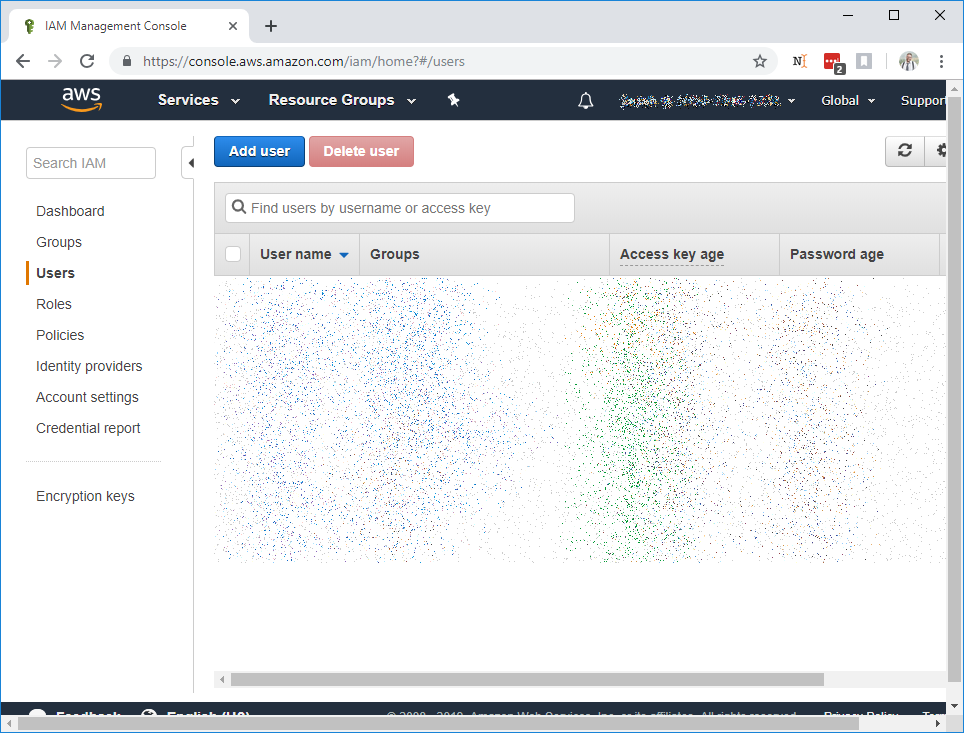
Select Add User to create a new user. The user details page will prompt you for a username, it's best to make it
descriptive and related to sunshower (e.g. sunshower-io-readonly). Select the Access Type: Programmatic Access checkbox and
proceed by clicking Next: Permissions
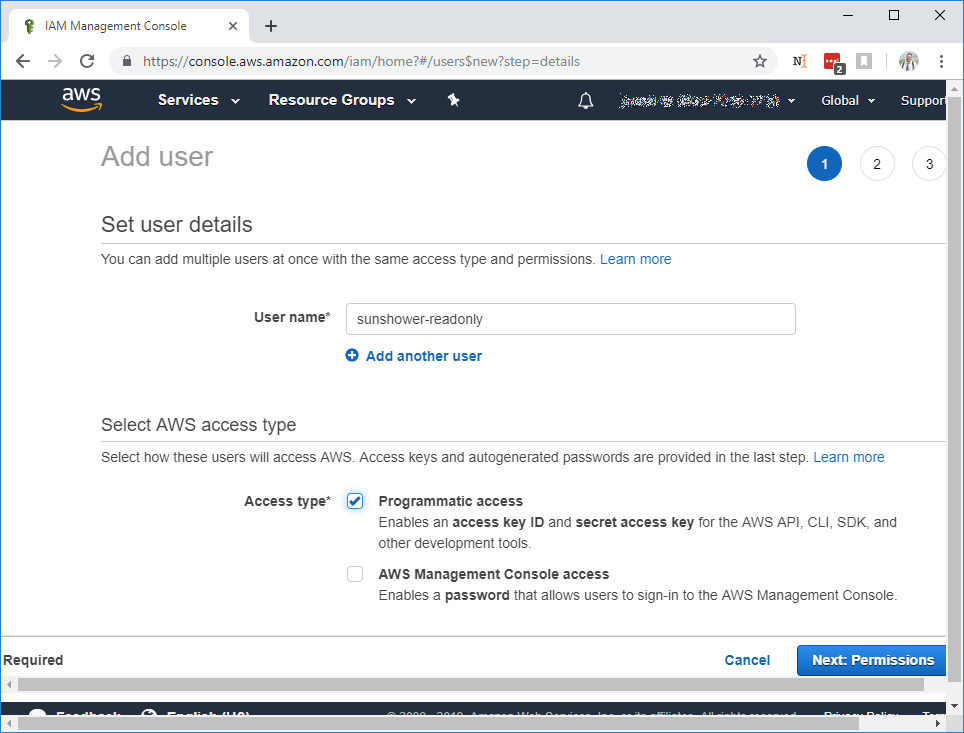
This will bring you to the Permissions Page:
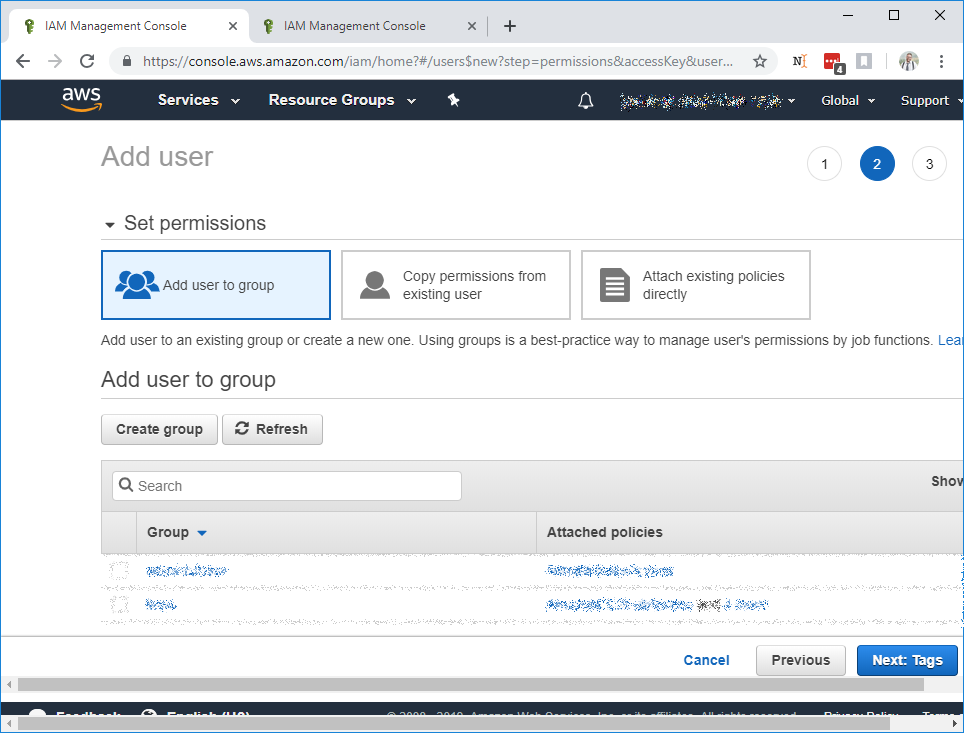
Before you select Create Group, read over the options below for your Sunshower.io IAM Role:
Sunshower.io can be run in
- Read-Only mode or
- Management mode
depending on what you want to use it for.
Read-Only Mode
Read-only mode grants Sunshower.io only enough access to run its optimizations. Certain features (discussed below) will not be available. Unless you specifically want one of Sunshower.io's management features, such as lifecycle scheduling, we recommend running it in Read-Only mode.
Create a Read-Only IAM Credential
Select Create Group. This will open the Group Creation dialog that we will use to assign Sunshower.io read-only
permissions.
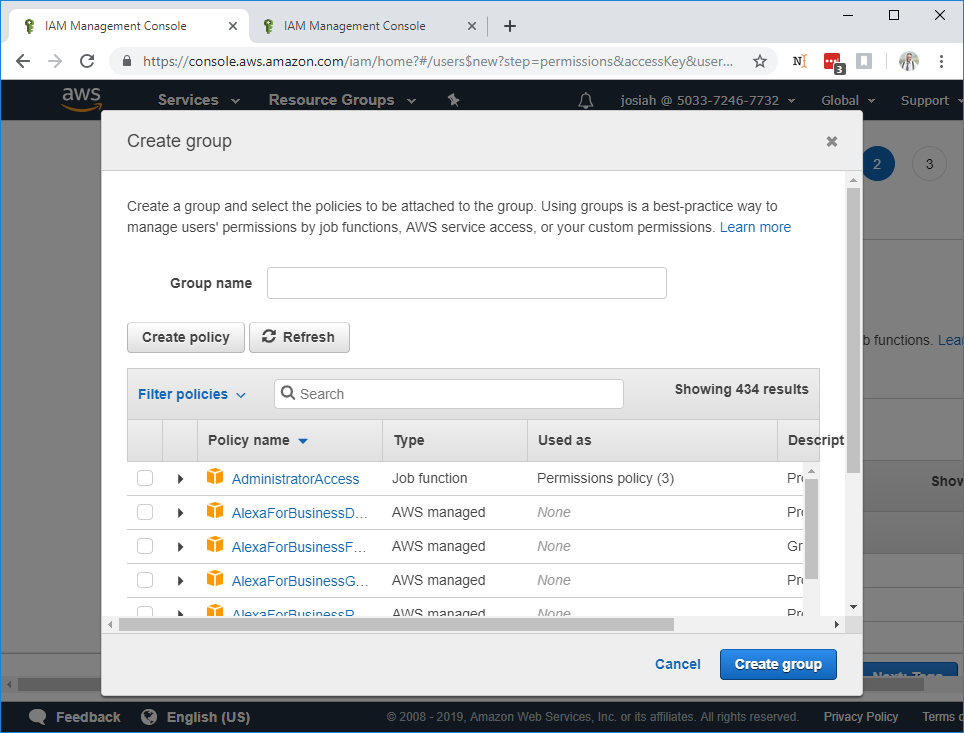
Before entering your group name, select Create Policy, which will open a new browser tab to the policy definition page.
Select the JSON tab and paste the following JSON document into the text-area:
read-only-policy.json
{
"Version": "2012-10-17",
"Statement": [
{
"Action": [
"autoscaling:Describe*",
"ec2:Describe*",
"cloudwatch:Describe*",
"cloudwatch:Get*",
"cloudwatch:List*"
],
"Effect": "Allow",
"Resource": "*"
}
]
}
Enter the policy name and description. You should see something like:
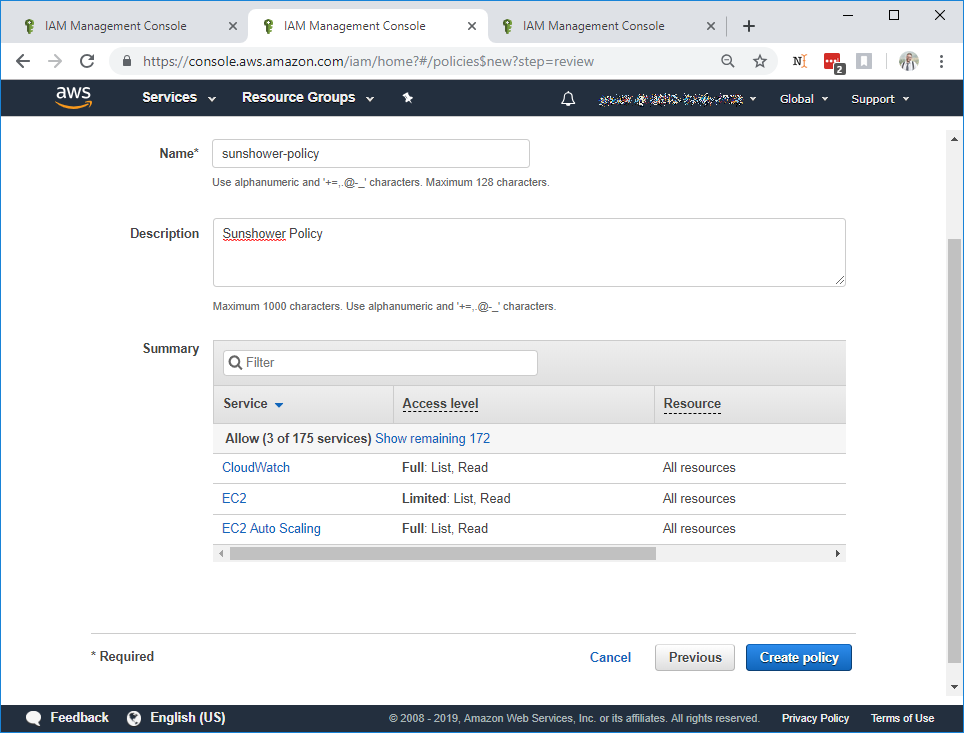
Click Create Policy. You'll be redirected to a list of policies. In your browser, return to the Create Group tab.
Click Refresh to load the policy that you just created. Enter the policy name in the Search box to find the
Sunshower.io policy:
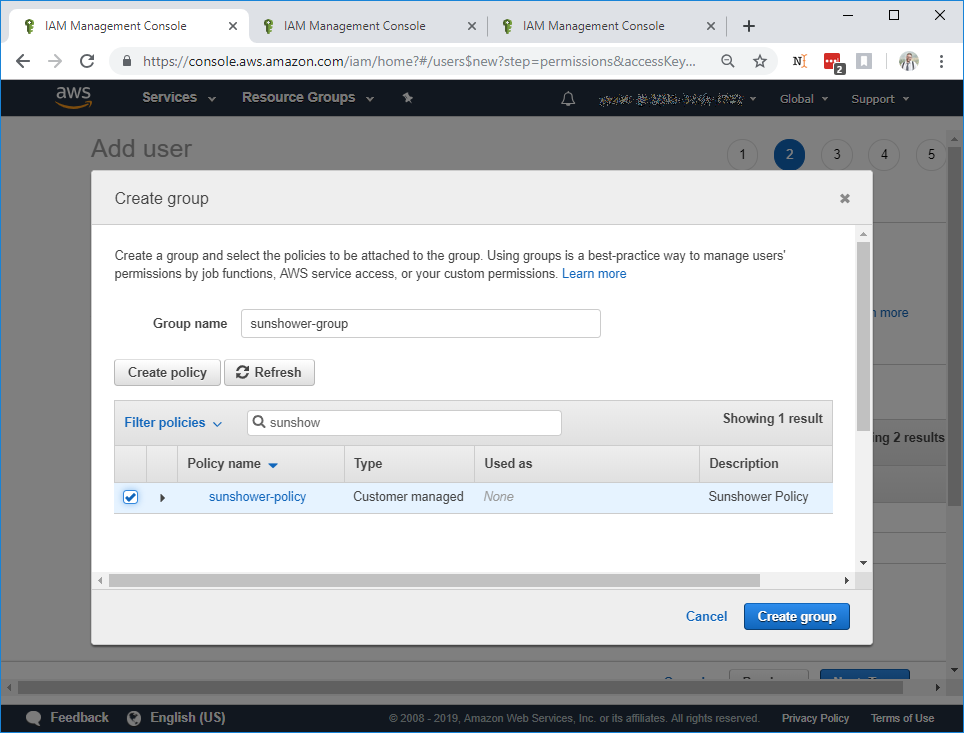
Select the policy and enter the group name, then click Create Group. This will return you to the Add user to group page with
the correct group selected.
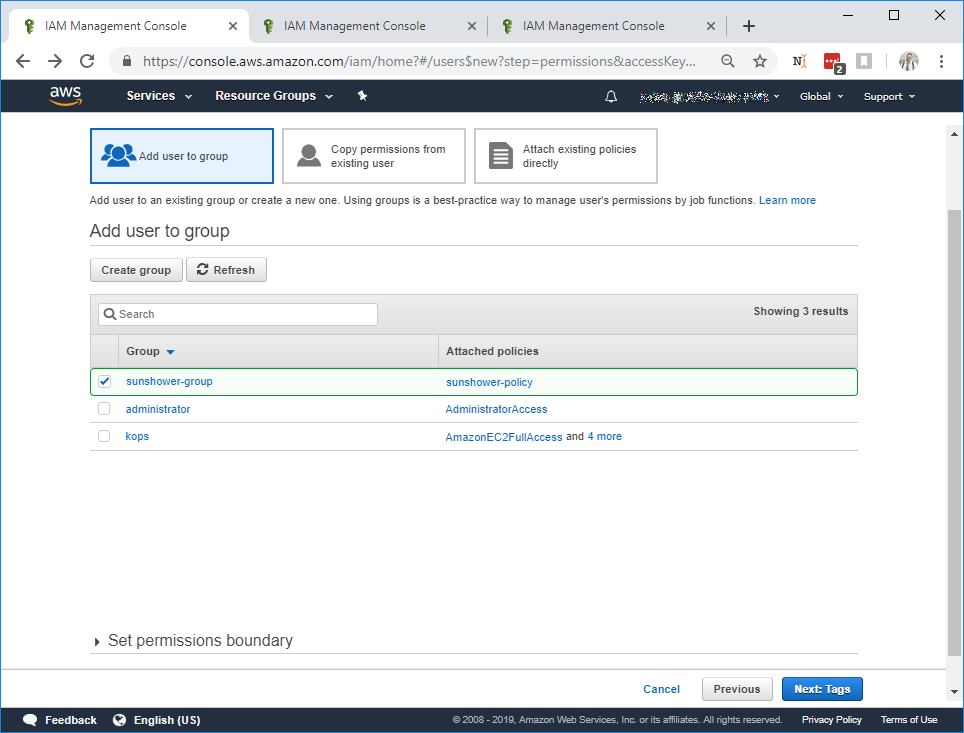
Click Next: Tags
You shouldn't need to add anything here. Click Next: Review. You'll be presented with a summary:
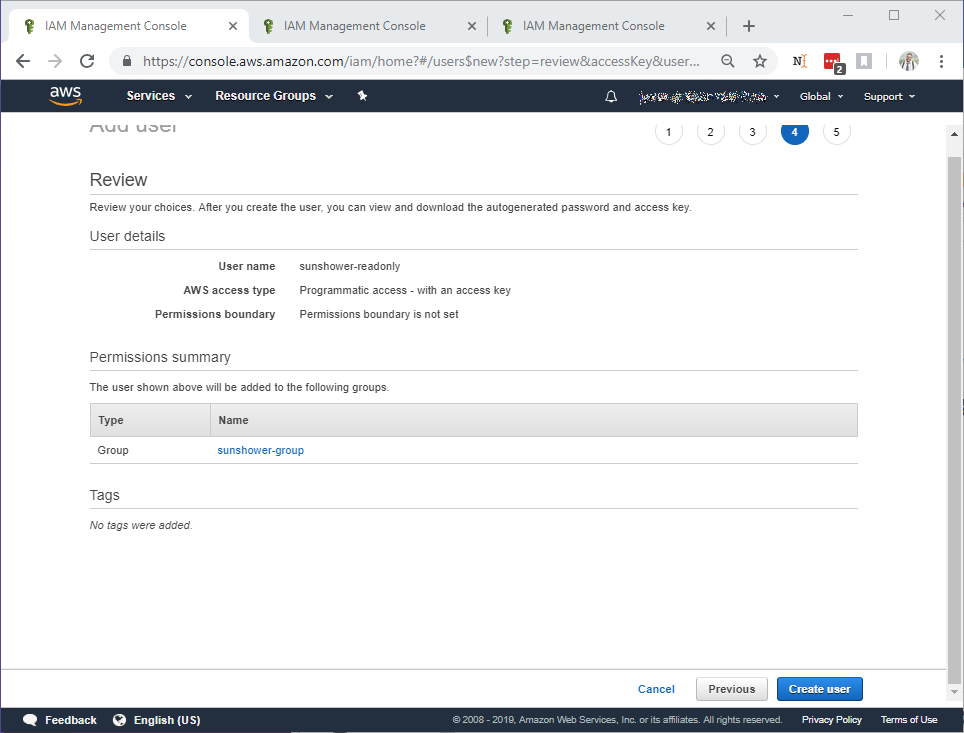
Select Create: User. This will present you with your new IAM Credential.
IMPORTANT
Do not close this window yet. You will have to repeat part of the process
We're not fully bluring ours out so you can see what they look like, but the ones presented here are not active:
Under the Secret access key column, click Show to reveal your Secret access key.
The Access key ID and Secret access key need to be saved securely as they're required for System Discovery
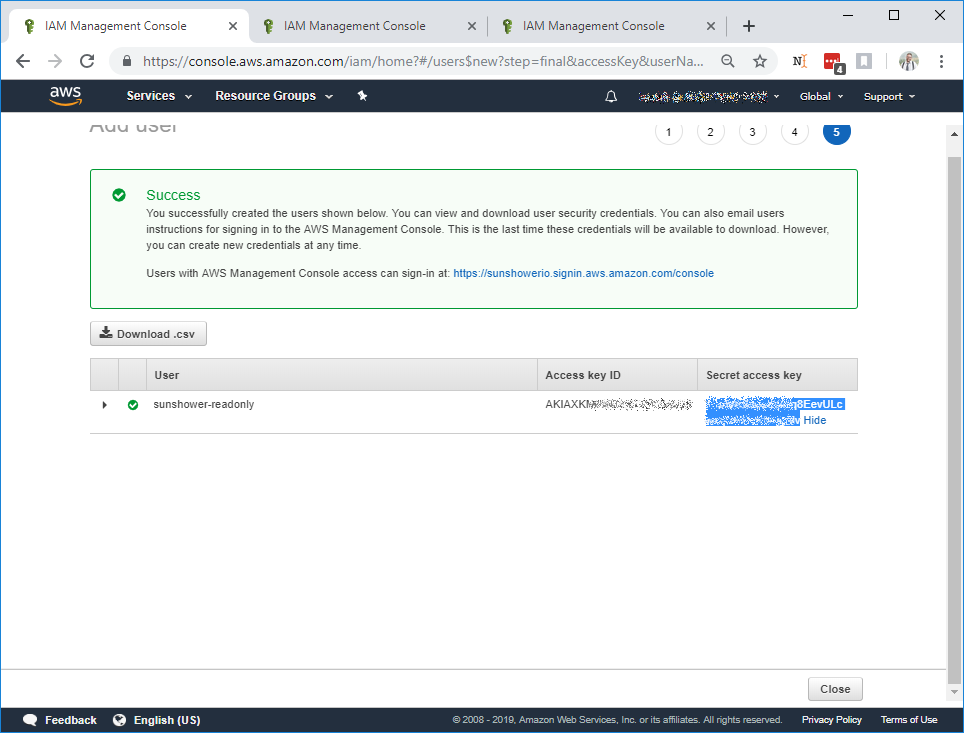
Congrats! That was the hard part! Continue to Discovery to create your system
Management Mode
If you're using Sunshower.io to modify your infrastructure or run infrastructure schedules,
you should opt for Management mode, keeping in mind that it does allow us more access
to your infrastructure. AWS IAM is very granular, so depending on how much access you give us we may or may not
be able to perform an operation.
The process is exactly the same as in Read-Only Mode (Above), except that when you're creating your IAM Policy Document you should use:
